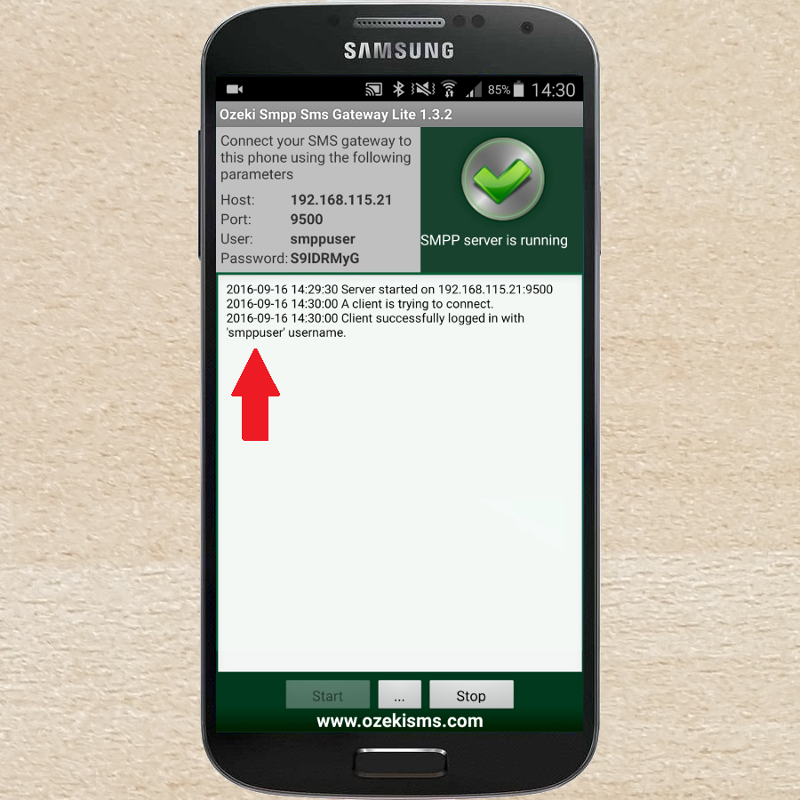Setup OZEKI SMPP SMS GATEWAY on Android mobilephone
With our Ozeki Bulk Messenger software you can send bulk SMS text messages through Ozeki Android SMPP SMS Gateway. This solution uses the Android mobilephone as a GSM modem. Below we will show you how to setup SMPP connection in the Ozeki Bulk SMS Messenger.
Step 1. - Install Android SMPP gateway on your smartphone
You need to download and install the OZEKI SMPP SMS GATEWAY Lite application. The following pictures will show you the steps.
Download, install and configure the application
Option 2: Scan the following QR code:
Start the application by clicking on its icon then "Start" button. You will see the followings on the top left-hand side of the screen: Host address, Port number, User name, Password (Figure 2). You need these parameters later.
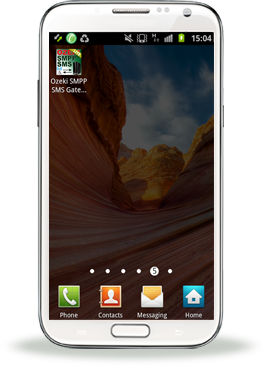
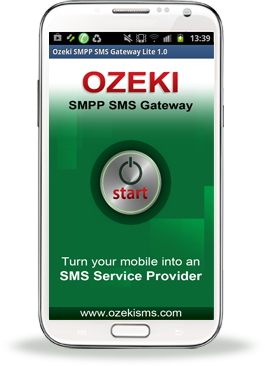
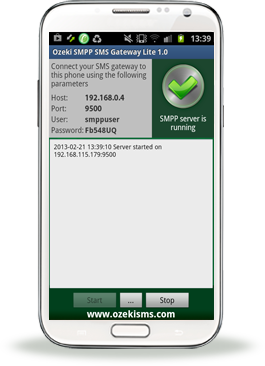
Figure 2 - Ozeki Android SMPP SMS Gateway has been installed and launched succesfully
Step 2 - Configuration in Ozeki Bulk Messenger
On the 'Quick Start' page select 'Connections'.
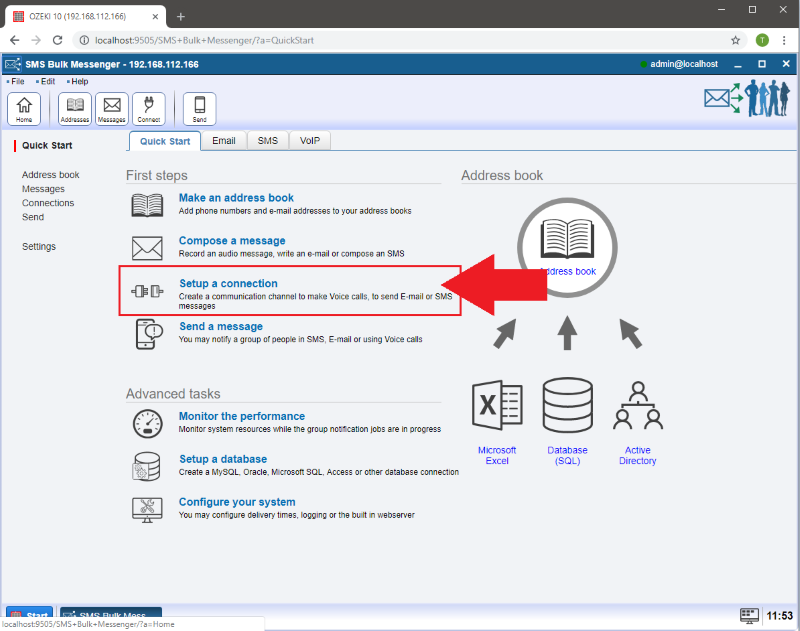
If you click on the 'Create new connection' button then on the right-hand side you will see the 'Connection details' window. Select 'SMS' to create your SMS based connection.
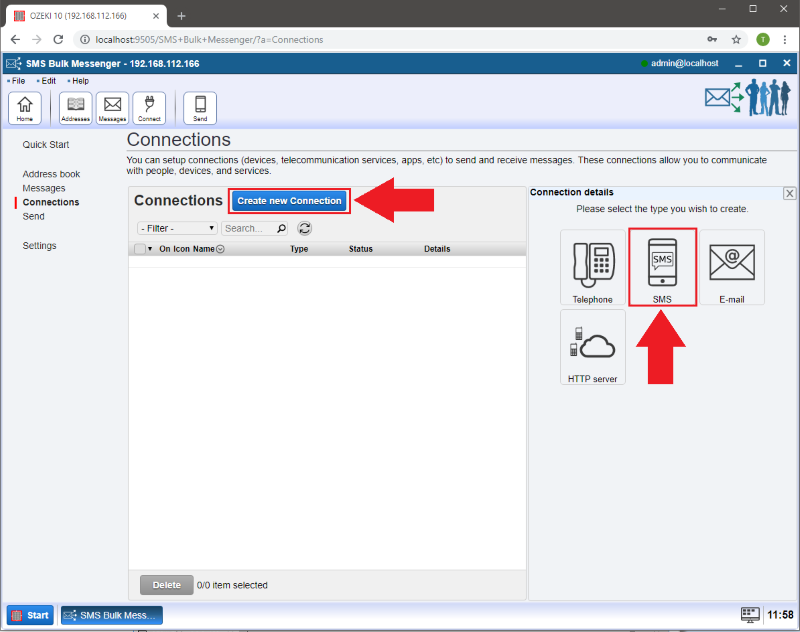
As a next step, select the 'SMPP' sending method.
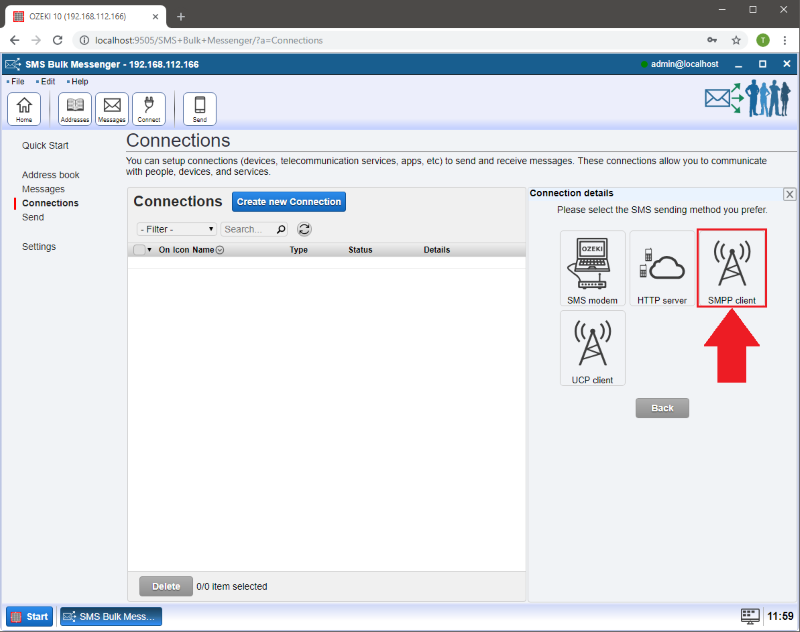
Type your hostname or IP address and the port number of the remote server.
After that, enter the username and password for this SMPP connection.
These details are provided by OZEKI SMPP SMS GATEWAY Lite application. Click 'Ok' when finished.
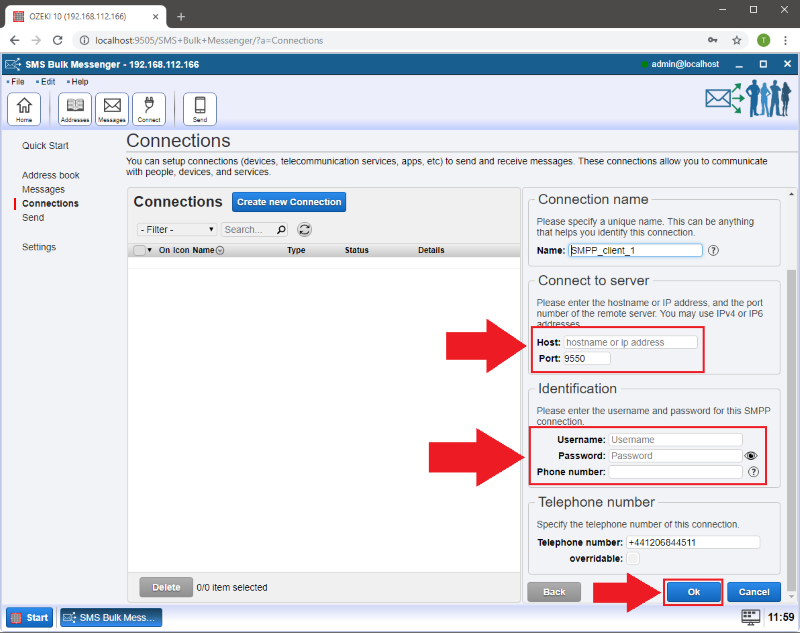
You can see the green pipe if Ozeki Bulk Messenger successfully connected to the OZEKI SMPP SMS GATEWAY Lite application.
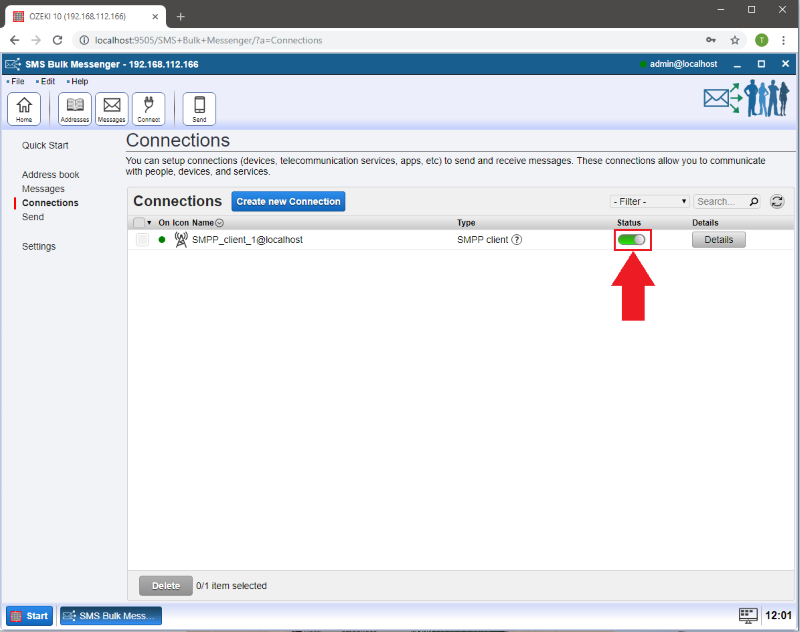
If the connection was successful, you can see the 'smppuser' at the OZEKI SMPP SMS GATEWAY Lite log.