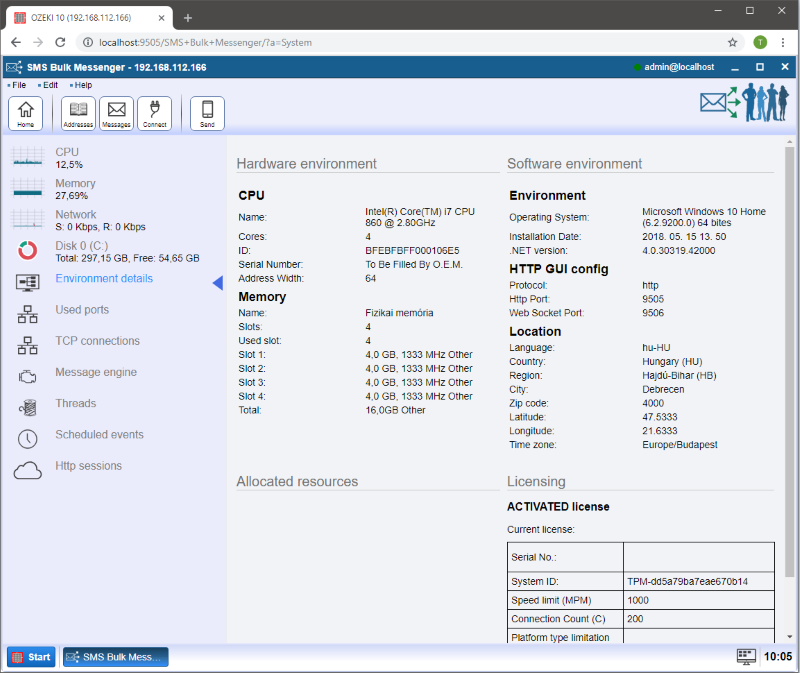Screenshots
With just a few simple steps you can launch efficient call campaigns using Ozeki Bulk Messenger. On this webpage you can get an insight into the main features of this excellent software product.
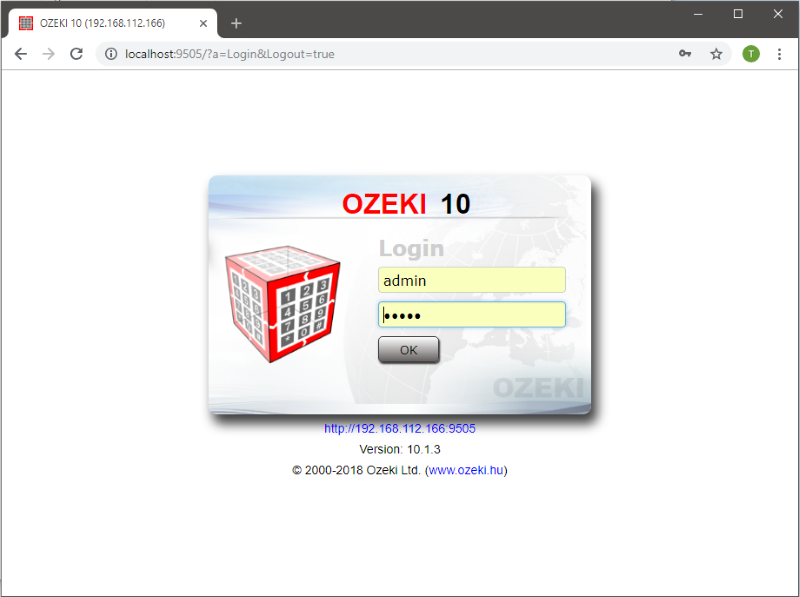
User interface pages shown:
Home page
Quick Start page
Address book types
Content types
SMS content types
Audio file types
Connection types
Telephone connection types
E-mail connections
SMS connections
Sending a message
Successful delivery
SQL connections
System information
CPU usage
Memory usage
Disk usage
Environment details
Home page
The Ozeki SMS Bulk Messenger is the perfect tool to create SMS sending jobs. It will queue all your messages and send them automatically to all the senders provided. Login to your Ozeki Bulk Messenger account, to see the main screen on the application (Figure 1). To create a new Ozeki Bulk Messenger, click the blue Get Started button. It will take you to the next step.
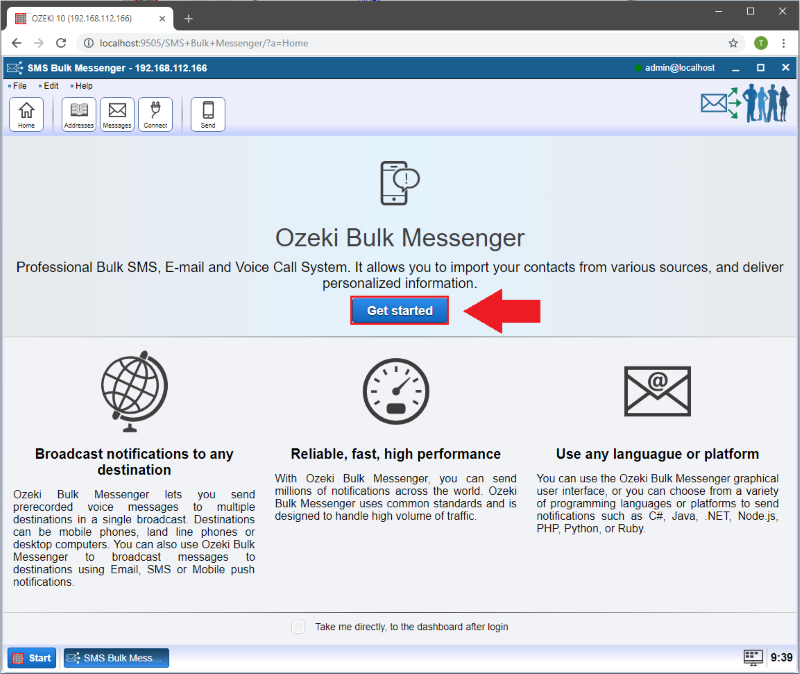
Quick Start page
The 'Quick Start page' (Figure 3) shows the way to setup Ozeki Bulk Messenger step by step. Additional functions and examples of the supported address book types are also shown on this page. As you can see, the first step is to create an address book. This will store all the phone numbers that you wish to reach. Click the Address books link to proceed to the next step.

Addressbook types
Click on the 'Create new address book' button ti view the 'Address book details' where you can choose the type of your address book. (Figure 4) The Ozeki Bulk Messenger can handle most of the existing database formats that can be used to store addresses. Click the one suitable for you and progress to the next step.
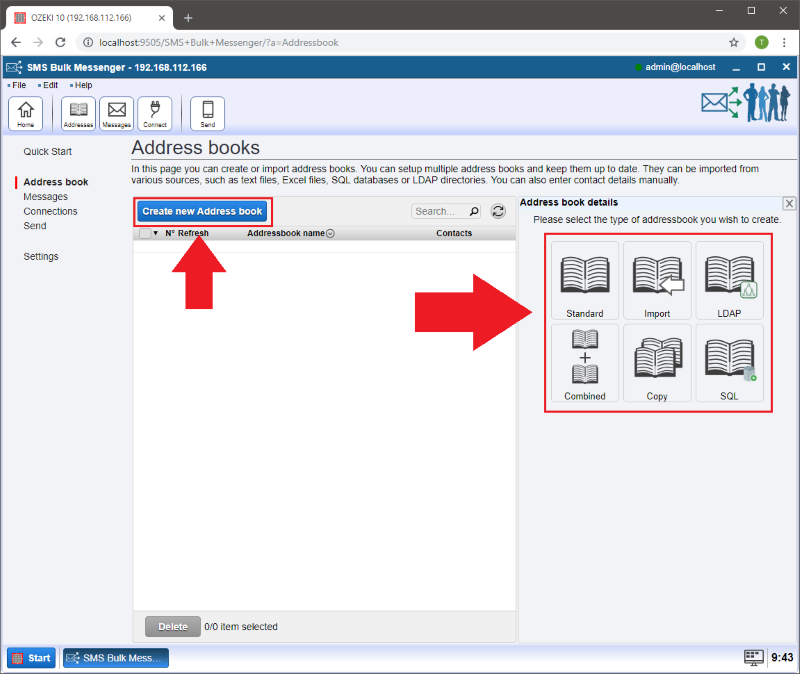
Content types
The next step is to decide what the content of your bulk message will be. Click the blue Create new Audio, SMS or E-mail message. It will open the right-side panel which will present you your options (Figure 5). Choose the one you wish to send and proceed to the next step.
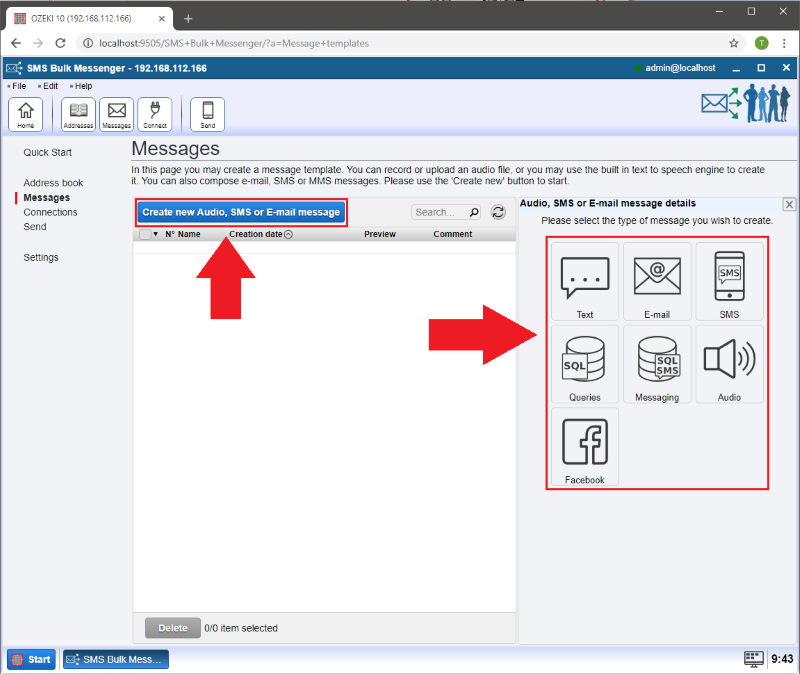
- SMS content types
On Figure 6, you can see that the Ozeki SMS Bulk Messenger supports a wide range of SMS content types. You can send Text messages, MMS messages containing pictures, barcodes to scan, calendars, business card and so forth. Choose the one you wish to send and proceed to the next step.
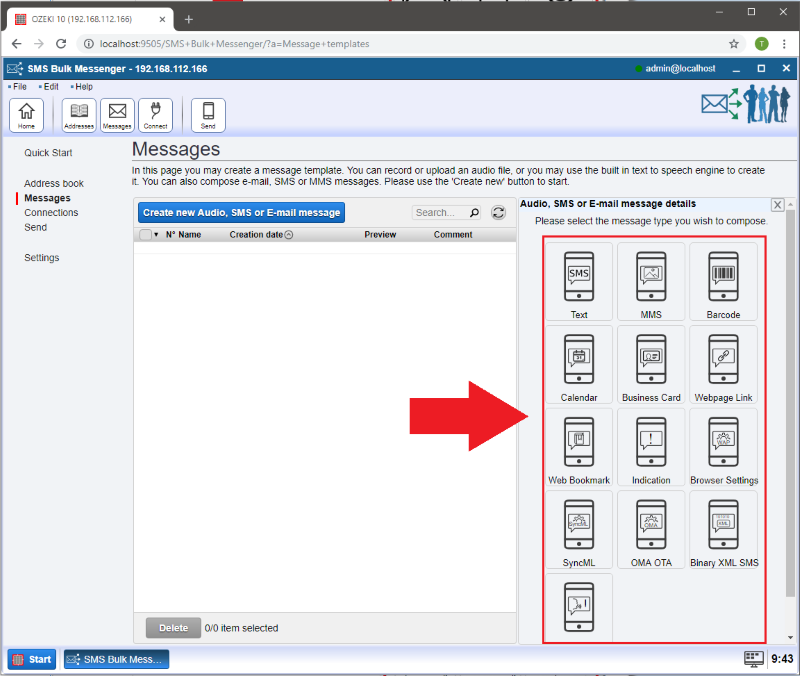
- Audio file types
The Ozeki SMS Bulk Messenger supports audio messages as well. You have 3 options when it comes to sending audio (Figure 7). You can use the built-in text-to-speech system, you can upload audio files or you can record your own message and send it directly to an address.
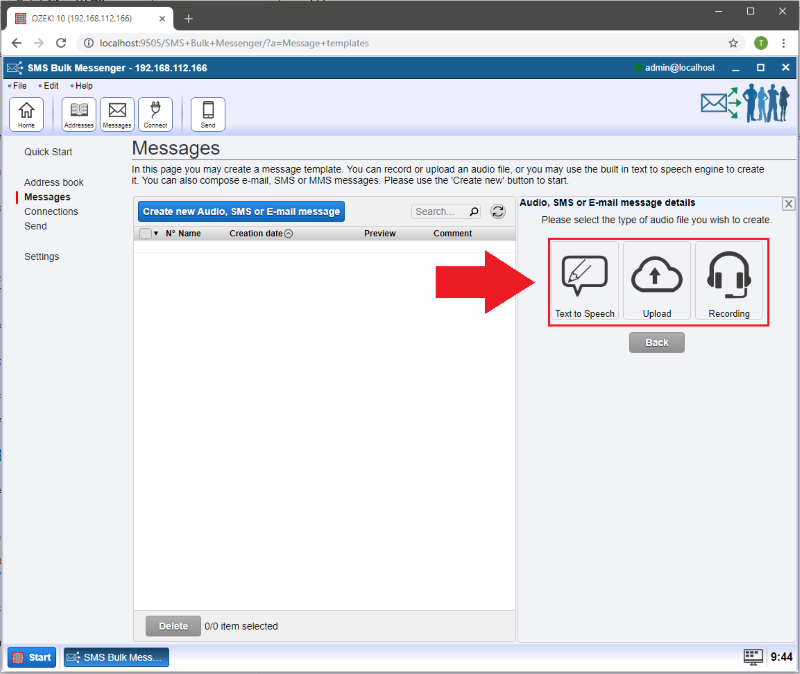
Connection types
If you navigate to the 'Connections' tab and click on the 'Create new Connection' button then you can select the the connnection type you would like to set up. These will allow you to communicate with other devices, services or people. Choose the one that suit your needs.
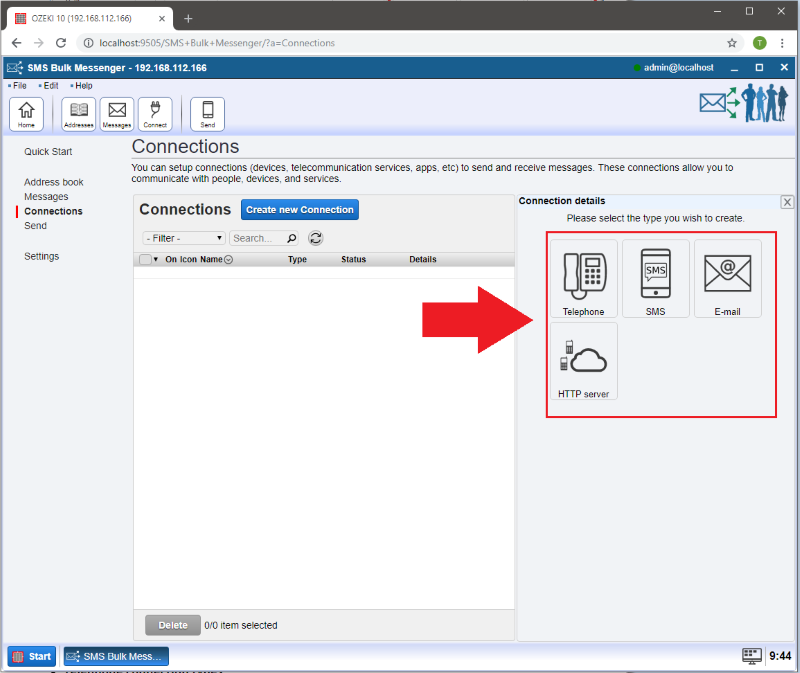
- Telephone connection types
In Figure 9 you can see the telephone connection type options. For example VoIP PBX for telephone exchanges, VoIP Service for an Internet based connection or a PSTN gateway to connect to the public telephone network.

- E-mail connection types
If you wish to send E-mail messages you can choose between 'Gmail' service or 'SMTP' connection. (Figure 10)
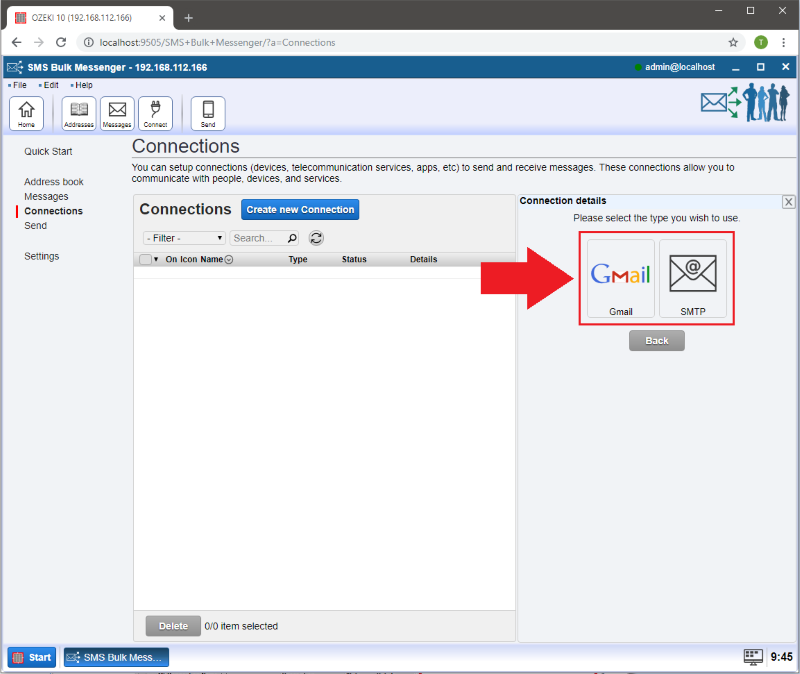
Sending SMS messages is also possible using an 'SMS modem' or through an 'SMPP', 'UCP' or 'HTTP'connection. (Figure 11)
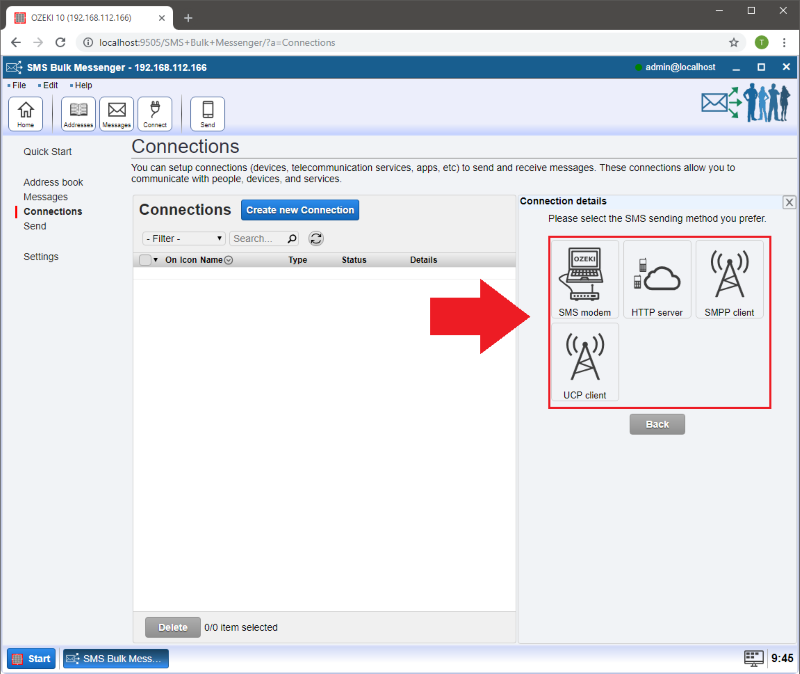
Sending a message
On the 'Send' tab if you click on 'Create new message delivery job' then on the right hand side you can select the addressbook, content and connection type you created earlier. The Ozeki Bulk Messenger program will create a delivery job using the above details which will be sent to the given recipients.
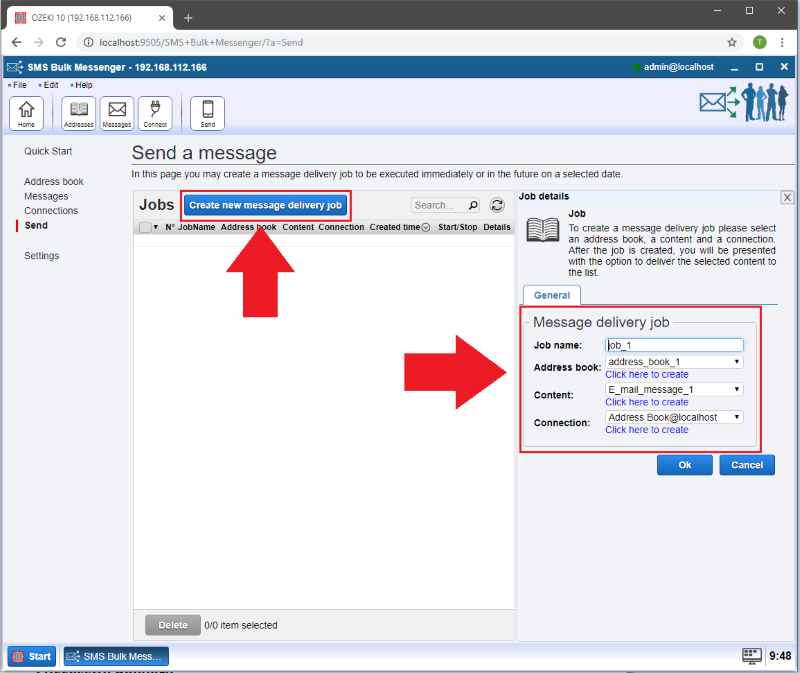
After you have set all the important data in the 'Send' menu you can see details of the message delivery job (Figure 13). In order to send the preset messages please click on the green 'Start' button.
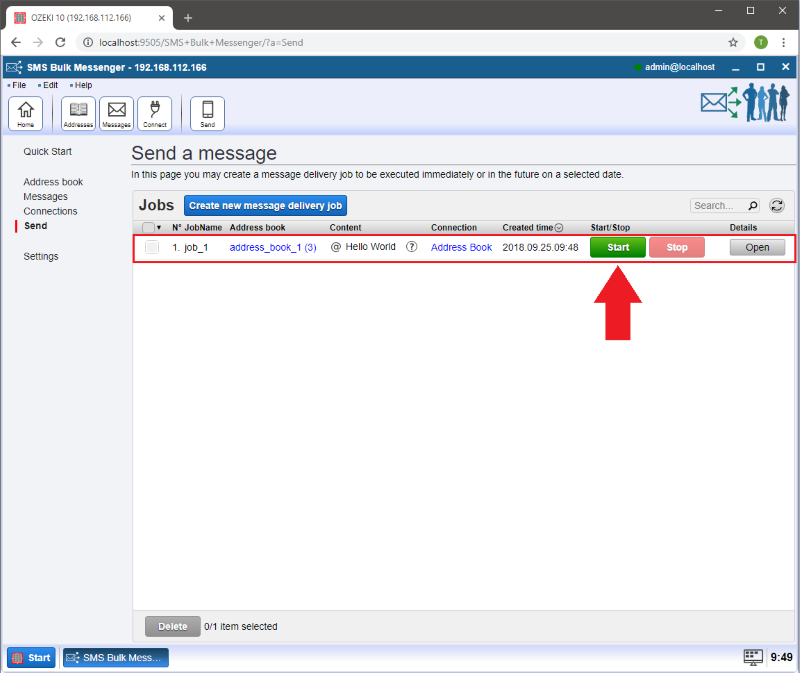
Successful delivery
After you have sent the messages you can check the message information by clicking on the 'Open' button in the 'Details' section (see Figure 13). We can see that there are 3 sucessfully delivered messages!
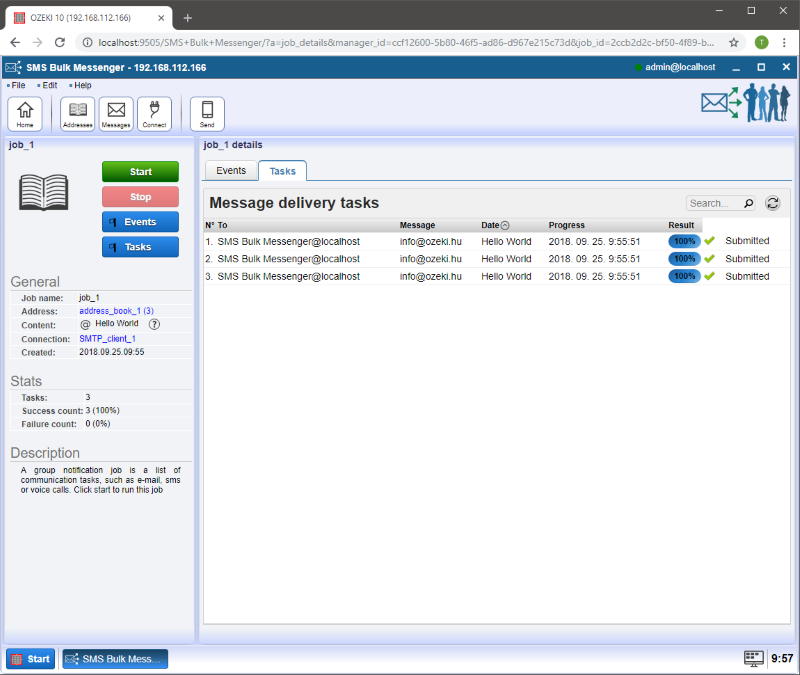
SQL connections
Ozeki Bulk Messenger is also capable of setting up a database connection. Go to the 'Edit' menu on the top left corner of the main page and then select 'Databases'. When you click on the 'Create new Database connection' button you will see the types of database services to the right (Figure 15).
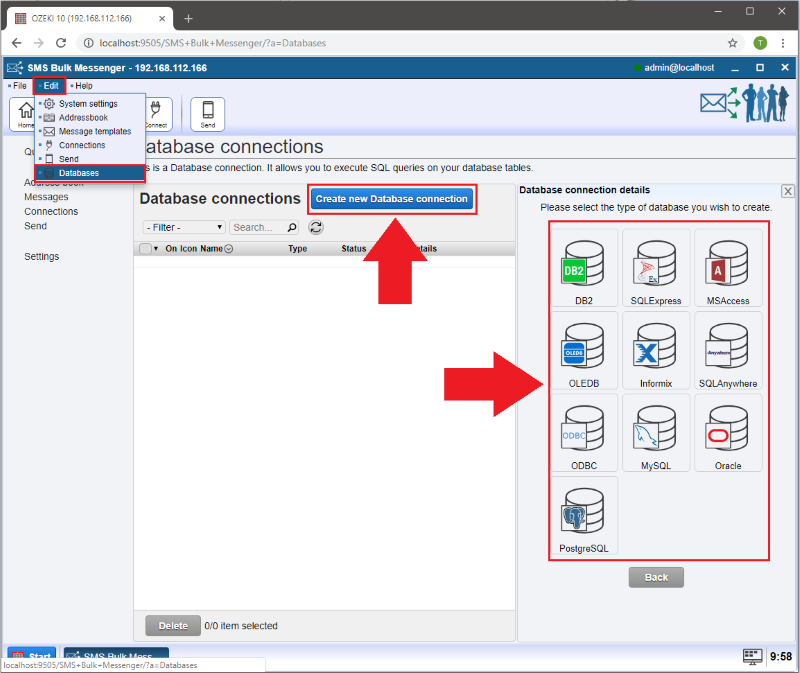
System information
These graphs will tell you all about the resource usage of the Ozeki SMS Bulk Messenger application. If you go to the 'Help' menu on the top and select the 'System' submenu (Figure 16) then you will see the following graphs:
- CPU usage (Figure 17)
- Memory usage (Figure 18)
- infomation about the Local network (Figure 19)
- Disk usage (Figure 20)
- and details of the Hardware and software environment (Figure 21)
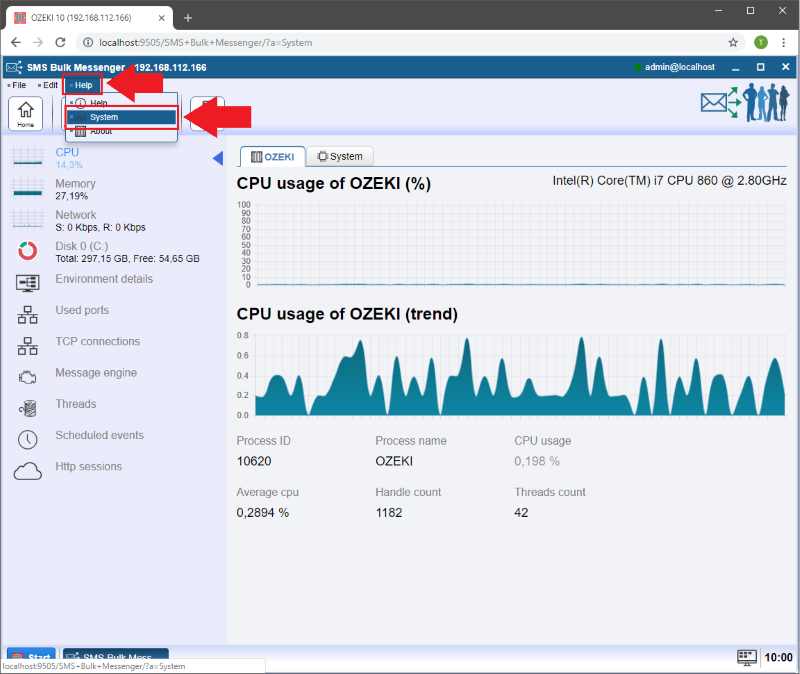
CPU, or Central Processing Unit, is the component of a computer that is responsible for all the calculating for applications. This is the brain of a computer. In case of a weak or overloaded CPU, all you application will fail to work as intended. As you can see on Figure 17, the CPU usage of the Ozeki SMS Bulk Messenger in this example is only 0,3% which is a fantastic value.
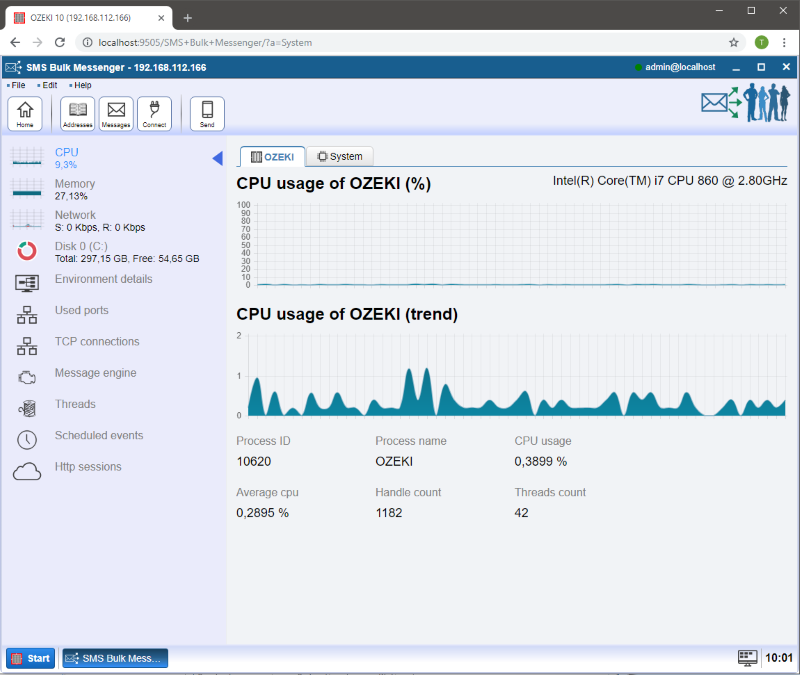
Memory or RAM is the short term memory where the currently running processes are storing data. It is different from the hard drive, because it offers smaller capacity, but faster reaching time. As you can see on Figure 18, the maximum of RAM storage taken by the Ozeki SMS Bulk Messenger is less than half of the maximum capacity.
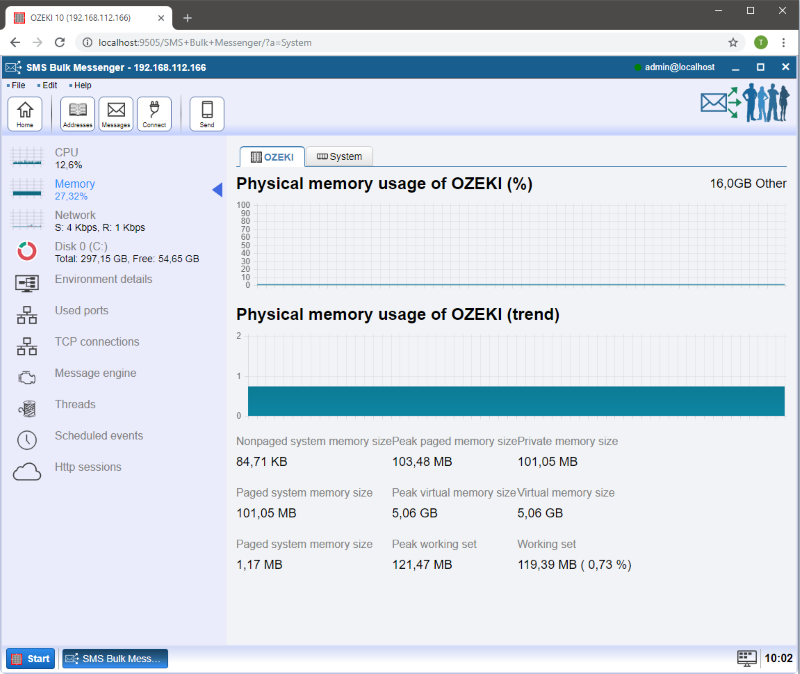
The graph on Figure 19 shows how mach bandwitdth the Ozeki SMS Bulk Messenger reservs for sending and receiving messages. In this page you also can see the IP, the DNS and the Gateway aaddress of the connection. You can see the peak speed of the connection and a graph for the recent activities.
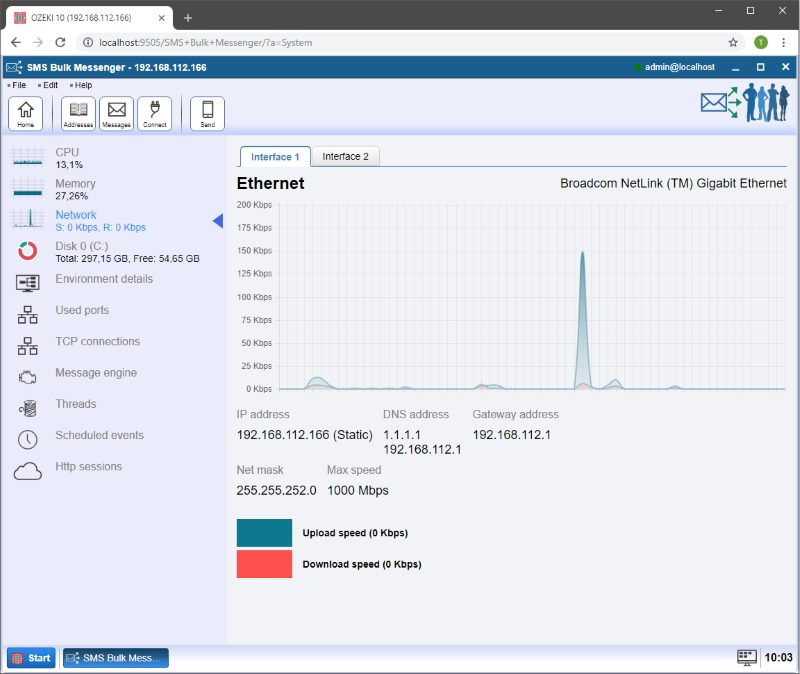
In this graph, you can see the disk usage of the Ozeki SMS Bulk Messenger. As you can see you also can inspect the reservation on the disk where the bulk messenger is installed. Make sure to install it on a drive that has more free space than necessary.
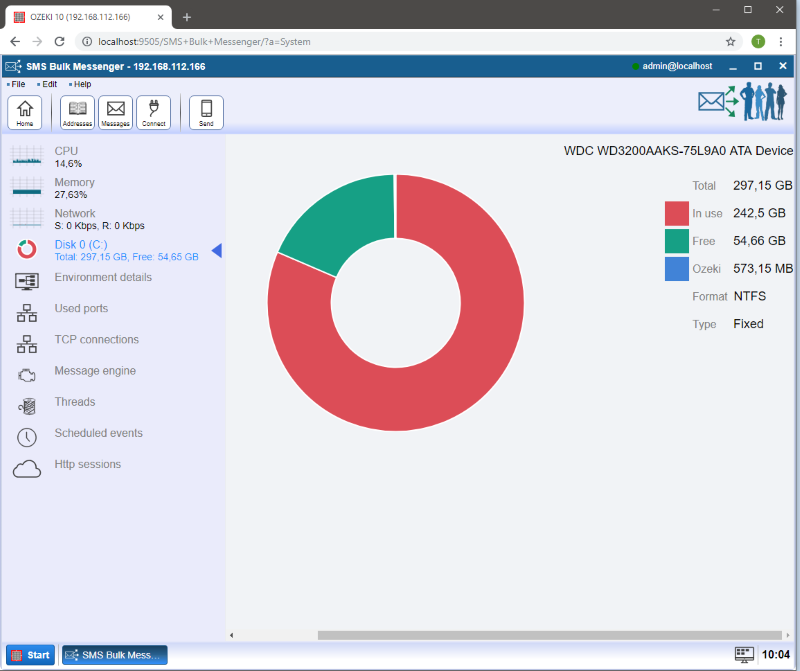
In this picture, you can see all the hardware information about your system that the Ozeki SMS Bulk Messenger can acquire. You can see all the information about your CPU and memory. You can see which OS is installed on your system, what is the max capacity of your RAM storage and where your computer is located.